Using the TI-84 Plus CE Keyboard
This section describes the functions of specific keys on the graphing calculator keyboard.
TI-84 Plus CE Keyboard

| x | y | z |
|---|---|---|
| 1 | Graph/Plot Setup Keys | allow access to interactive graphing features. When some graph screen features are active, you may see a shortcut menu in the ƒ b location for feature options. |
| 2 | Editing Keys | allow you to edit expressions and values. Paste a MathPrint fraction template to your expression. |
| 3 | Math and Statistics Keys | display menus that access math, statistics, and other basic functions. |
| 4 | Scientific Keys | allow access to the capabilities of a standard scientific calculator—including trigonometric functions. |
| 5 | Number Keys | allow you to enter numbers. |
| 6 | Common Math Functions | allow you to divide, multiply, subtract, and add. |
Function Keys
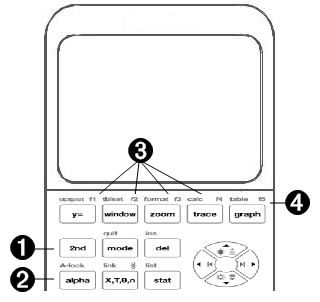
| x | y | z |
|---|---|---|
| 1 | Access the second function printed to the left above each key. | |
| 2 | Access the third function printed to the right above each key. | |
| 3 | Access shortcut menus for fraction templates, n/d, quick matrix entry, select MATH menus, and VARS menu functions. | |
| 4 | Context-sensitive shortcut menu for interactive features or actions such as interactive drawing features from the graph screen or TI-Basic program editing. |
Using the Function Keys
Primary Function
The function appears on the key.
Ex: to display the MATH menu, press
Secondary Function
The function appears above the key in the same color as the
Ex: to display the TEST menu, press
The flashing cursor becomes ![]()
Tertiary (Alpha Key) Function
The function appears above the key in the same color as the
The third function allows you to enter alphabetic characters and special symbols, and to access SOLVE and shortcut menus.
Ex: to display the letter A, press
- To enter several alphabetic characters in a row, press
2nd A-lock . This locks the alpha key in the ON position so that you avoid having to repeatedly pressalpha . Pressalpha again to unlock it. - The flashing cursor becomes
A when you pressalpha .A may also appear in the status bar.